huan-gîng! fonˊngiangˇ! 你好! Hello! Willkommen! ようこそ! 🌏
This is an example of authoring an MDX file for your blog post.
Headings are created by prefixing a line with one or more # characters. The number of # characters at the beginning of the line indicates the level of the heading.
Note: table of contents is automatically generated based on the headings. You should start the heading level from
H1, or the table of contents will not be generated. In addition, onlyH1andH2are displayed in the table of contents.
1# H12## H23### H34#### H45##### H56###### H6
Text is written in paragraphs. Paragraphs are separated by one or more blank lines. You can use bold, italic, and strikethrough text. Also, you can use inline code.
And something special like:
MDXH2O
(X - h)2 / a2 + (Y - k)2 / b2 = 1, or in LaTeX:
Press ALT + F4 to get something special.
highlight text
1<iconify-icon icon="f7:cat" width="24"></iconify-icon>You can use icons from Iconify <iconify-icon> component.
Footnotes are created by wrapping the footnote text in square brackets [] and the footnote in parentheses (). The footnote will be displayed at the bottom of the page.
1This is an example of a footnote[^1].2
3[^1]: This is the footnote.This is an example of a footnote 1 .
Links are created by wrapping the link text in square brackets [] and the URL in parentheses ().
1[Satro](https://github.com/sakkyoi/satro)If the link is a reference to another site, it will open in a new tab. And will be have a icon next to it: Satro
1[Readme](/article/readme)If the link is a reference to another page on the site, it will open in the same tab: Readme .
Note: internal links must be prefixed with
/.
1[Jump to Heading](#heading)If the link is a reference to another section on the same page, it will jump to that section: Jump to Heading .
Lists are created by prefixing lines with -, *, or 1..
1- Unordered list item 12- Unordered list item 23 * Unordered list item 2.14 * Unordered list item 2.25 * Unordered list item 2.36- Unordered list item 3- Unordered list item 1
- Unordered list item 2
- Unordered list item 2.1
- Unordered list item 2.2
- Unordered list item 2.3
- Unordered list item 3
Images are created by wrapping the image text in square brackets [], the URL in parentheses () and start with an exclamation mark !.
1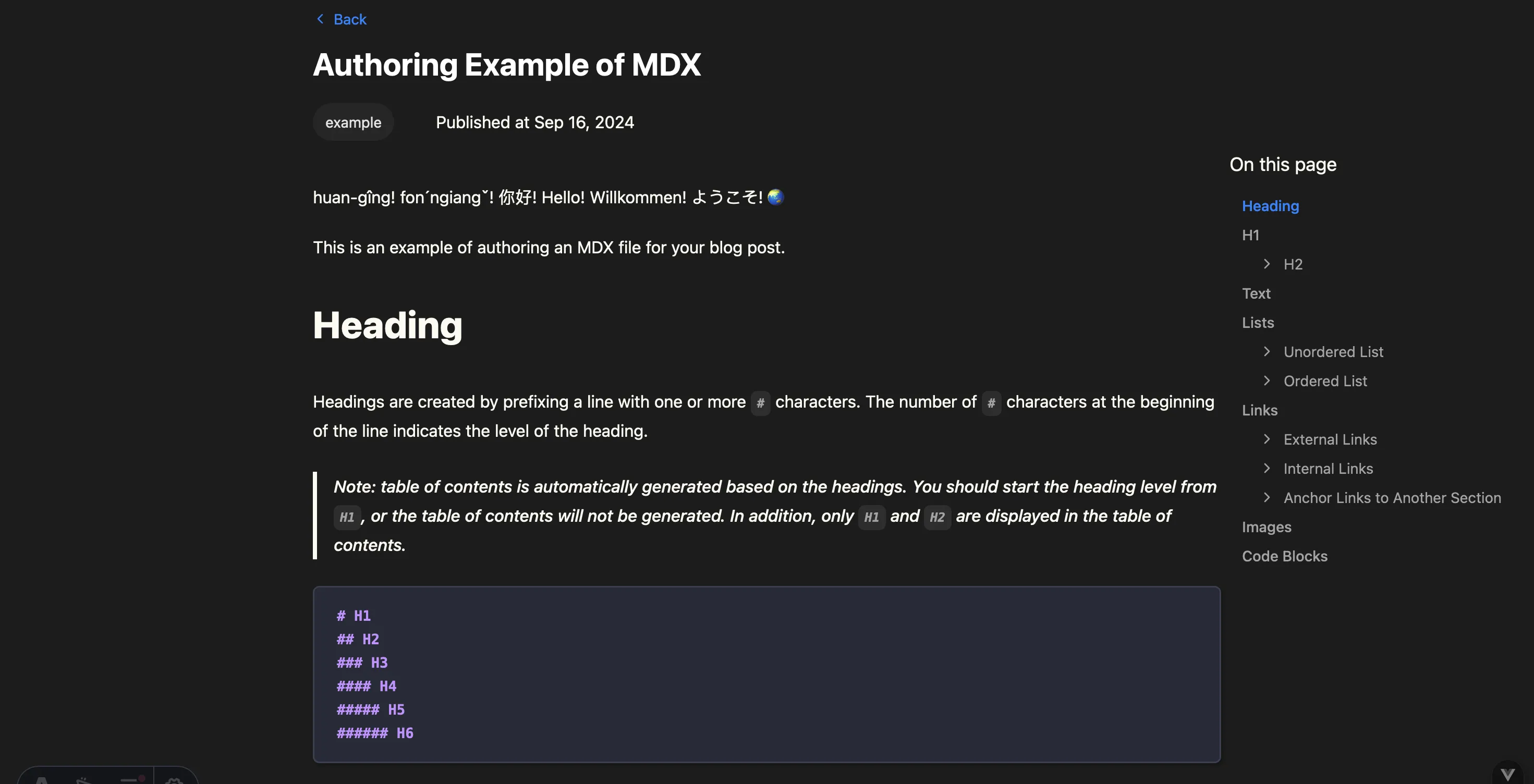
Note: images must start with
/. And the image file must be in theimagedirectory. Subdirectories are allowed.
Tables are created by using pipes | to separate columns and hyphens - to separate the header from the body.
1| Header 1 | Header 2 | Header 3 |2| -------- | -------- | -------- |3| Row 1 | Row 1 | Row 1 |4| Row 2 | Row 2 | Row 2 |5| Row 3 | Row 3 | Row 3 || Header 1 | Header 2 | Header 3 |
|---|---|---|
| Row 1 | Row 1 | Row 1 |
| Row 2 | Row 2 | Row 2 |
| Row 3 | Row 3 | Row 3 |
Code blocks are generated by Expressive Code ```.
1$(window).on('keypress', (e) => {2 if (e.key == 'r') {3 alert('You pressed the "r" key!');4 const a = document.createElement('a');5 a.target = '_blank';6 a.href = 'https://www.youtube.com/watch?v=dQw4w9WgXcQ';7 a.click();8 }9});
$(window).on('keypress', (e) => { if (e.key == 'r') { alert('You pressed the "r" key!'); if (e.key == 'a') { console.log('You pressed the "a" key!'); const a = document.createElement('a'); a.target = '_blank'; a.href = 'https://www.youtube.com/watch?v=dQw4w9WgXcQ'; a.click(); }});
4 const a = document.createElement('a');5 a.target = '_blank';6 a.href = 'https://www.youtube.com/watch?v=dQw4w9WgXcQ';7 a.click();8 }9});More information about code blocks can be found in the Expressive Code documentation
-
This is the footnote. ↩